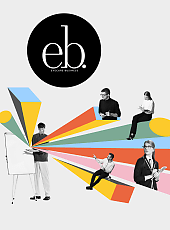customized EHR
Make Your EHR Work for You
How? By customizing your electronic records program to fit the specific needs of your practice.
Sheldon H. Kreda, O.D., F.A.A.O., Lauderhill, Fla.

At lectures, doctors have confided in me about their difficulties in making electronic health records (EHRs) work for them because electronic documentation is so different from paper record keeping. I agree: Going from the familiarity of paper to electronic records can be scary (see illustration 1, below). To ease these anxieties, I present a few tips to help you with the transition. In short, these are the tricks and add-ons that I use to make my EHR work for me. Off-the-shelf, my EHR did not work as well as it now does since I've applied these labor-saving tips.

Illustration 1: The transition between paper (left) and electronic records can be intimidating.
Please keep in mind that just as a good chef tweaks a recipe to impart his own personal flair, your new out-of-the-box EHR can use a little spice to make it your own.
Like it or not, if you're not currently using EHR, you will in the near future, as mandated by the federal government. Hopefully, these tips will reduce your hesitation in implementing EHR. For those optometrists who've already invested in EHR, apply these tips and tools to turbo-charge your current electronic records system.
TIP #1. Create templates customized to the way your practice really works.
I use a popular vendor's EHR system, but these suggestions will work with other EHR systems as well. Just as pre-printed exam forms facilitate paper documentation, EHRs let you create customized examination templates. You can create a different template for every type of patient encounter, such as a comprehensive exam, contact lens check-up, etc. Take the time to create a template for all exam types, and preload each with those tests you routinely perform. A well-thought-out template will save you time and keep you focused on the patient. See illustration 2 below for an example of a comprehensive exam template.

Illustration 2: A well-thought-out, customized template will save you time and keep you focused on the patient.
Note that this template accomplishes several things: It guides my examination while it prevents omissions. I've organized the exam window to resemble a record rather than a blank screen or grouping of computer data fields. I can also make modifications to this template quite easily (as you will see in a bit). My EHR system warns me that this screen is just a template, which requires me to review and update the exam prior to saving and “locking in” my findings. This warning prevents my office from “rubber stamping” a record with incorrect data. So, enter all the tests that you routinely perform into your exam templates, and never create just a blank record for any patient encounter.
TIP # 2. Make good use of pen tablets (or tablet PCs).
Illustrations 3a and 3b below depict a pen tablet and tablet PC.
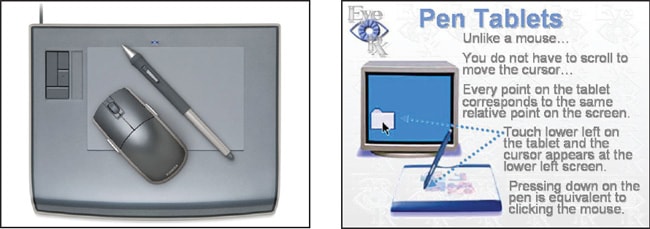
Illustrations 3a and 3b: The pen and tablet PC greatly speed up the process of navigating through records.
Tablets plug into your computer's USB port and replace the mouse. I recommend Graphire4 (Wacom), 5-inch tablet PC that than $100.
Why tablets? The answer is it provides speed. You no longer need to drag your pointer around the screen. Just place your pen anywhere on the pad, and your cursor will appear at that corresponding point on the computer screen. This greatly speeds up the process of navigating through your record. Pressing down on the pen is equivalent to clicking. If drawing is part of your EHR, then a tablet is a must, as pen applications facilitate an efficient drawing process. The tablet PC also offers a “high-tech look” that generates more patient accolades than my retinal camera. So, the mouse is out — in my opinion, any EHR will work faster with a tablet.
TIP #3. Use macros.
You use macros all the time, although you may not realize it. For example, open any software program on your computer, hit the F1 key on your keyboard, and the help menu pops up. That's a macro — a set of commands that play back simply by pressing one key. Using macros allow you to bring up programs or automatically type prerecorded information into your EHR with the touch of a key. Illustration 4 (above) provides an example of how I use macros with my EHR.
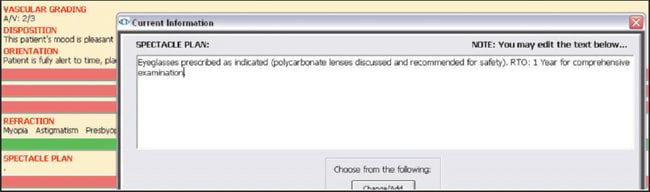
Illustration 4: With the touch of one key, macros automatically type pre-recorded information.
I created a template that displays “SPECTACLE PLAN.” Clicking on this heading brings up the data entry window. I've programmed my F1 key to automatically type in the spectacle plan I use for 90% of my comprehensive exam patients. This single key data entry is much quicker than going through the EHR's built-in automated menus and way faster than typing it manually. I use macros constantly, and I created and maintain a glossary of them right on my pen tablet. The macro program I use is KeyText (MJM-Soft Design), which is available at www.mjmsoft.com.
My advice is to be creative with your macros. You can create hundreds of these “quick keys” to complete repetitive entries that you commonly type.
TIP #4 Invest in handwriting-recognition software.
For those of you who type poorly and wish to record custom text, handwriting recognition is indispensable. There are several handwriting-recognition programs available, And I use a program called ritePen (ritescript), which is available at www.ritescript.com.
An example is shown in illustrations 5a and 5b (below). Using my pen tablet, I highlighted the template entry for cornea and wrote “Stain” (5a). The handwriting recognition program read my handwriting and typed the word “Stain” (5b) next to the cornea entry.
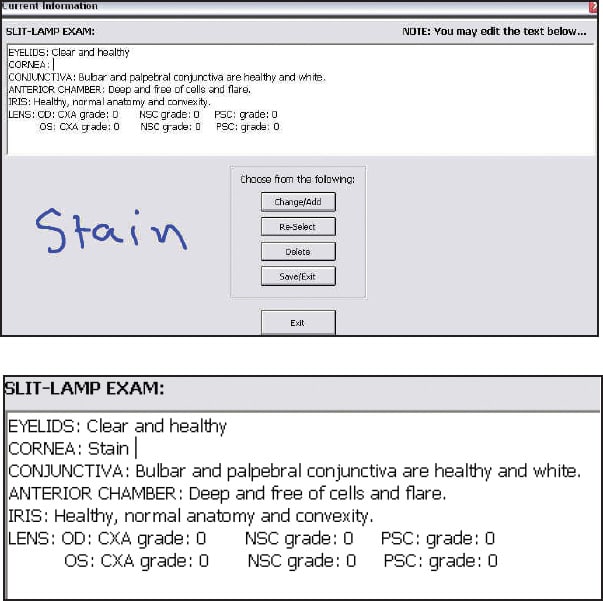
Illustrations 5a (above) and 5b: Handwriting-recognition software allows the user to input hand-written information (in this case, the word “Stain”) into the patient record.
I've found handwriting recognition to be very accurate, even with sloppy handwriting. This software also eliminates the need for you to go back and forth between the keyboard to the tablet when entering information. And, it's a must for those who still crave that “paper exam feel.” So, with the help of handwriting recognition and your pen tablet, you can continue to record patient data freehand with the added benefit of perfect legibility.
Get creative
A little creativity can make your EHR fit your style. Learn your EHR program's customizing abilities, and then customize the system to suit your needs and complement your exam process. Off the shelf, these programs work better with some fine-tuning.
Incorporating an EHR into your office requires practice and modification that will bring about great speed and ease of use. By adding customized ingredients to your EHR, you are creating a recipe that makes your EHR work for you. OM

| Dr. Kreda practices in a primary care setting in Lauderhill, Fla. He's a frequent lecturer and author. You can e-mail him at EyeRx@comcast.net. To comment on this article, e-mail optometricmanagement@gmail.com. |